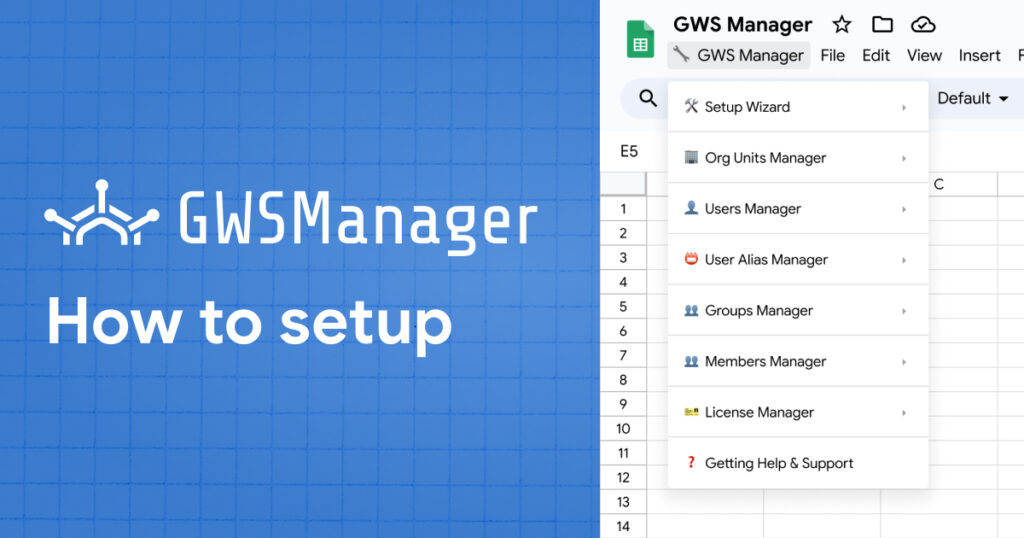Setting up GWS Manager is a game-changer for administrators looking to streamline their Google Workspace operations. In this detailed guide, we’ll walk you through the essential steps to setup GWS Manager using the Google Workspace Marketplace. By the end of this tutorial, you’ll have a fully configured GWS Manager integrated directly with Google Sheets, allowing you to manage users, groups, licenses, and organizational units seamlessly.
Step 1: Install GWS Manager from Google Workspace Marketplace
To set up GWS Manager, start by installing it directly from the Google Workspace Marketplace. After opening the Marketplace, simply search for “GWS Manager” and select Install to add it to your Google Workspace environment. The installation process will prompt you to authorize permissions that enable GWS Manager to
- Manage users
- Groups
- Licenses
- Organizational units within your domain
be sure to review these carefully and click Allow to proceed.
Step 2: Authorize Permissions for GWS Manager
Once installed, open Google Sheets, navigate to Toolbars -> 🔧 GWS Manager, and launch the 🛠 Setup Sheets from the 🛠 Setup Wizard. GWS Manager will then initialize a series of pre-configured sheets that serve specific administrative functions, such as managing organizational units, users, aliases, and licenses. These sheets come fully formatted with designated headers and fields, saving you time by centralizing all necessary data for workspace management. The primary sheet, GWS Manager Overview, consolidates essential domain information like your organization’s name, primary domain, and customer ID, helping administrators manage and track core details with ease.
Step 3: Initialize GWS Manager with the Customer ID
Now that you’ve authorized GWS Manager, it’s time to set up the app and configure it to your Google Workspace environment.
Get your Customer ID in your Google Workspace admin page, or visit https://admin.google.com/ac/accountsettings
Customer ID information will appear on the Profile tab
Now, fill in the Customer ID in the first column of the 🛠️ GWS Manager Overview table, next step on the toolbar select 🔧 GWS Manager -> 🛠 Setup Wizard -> Get Account Info