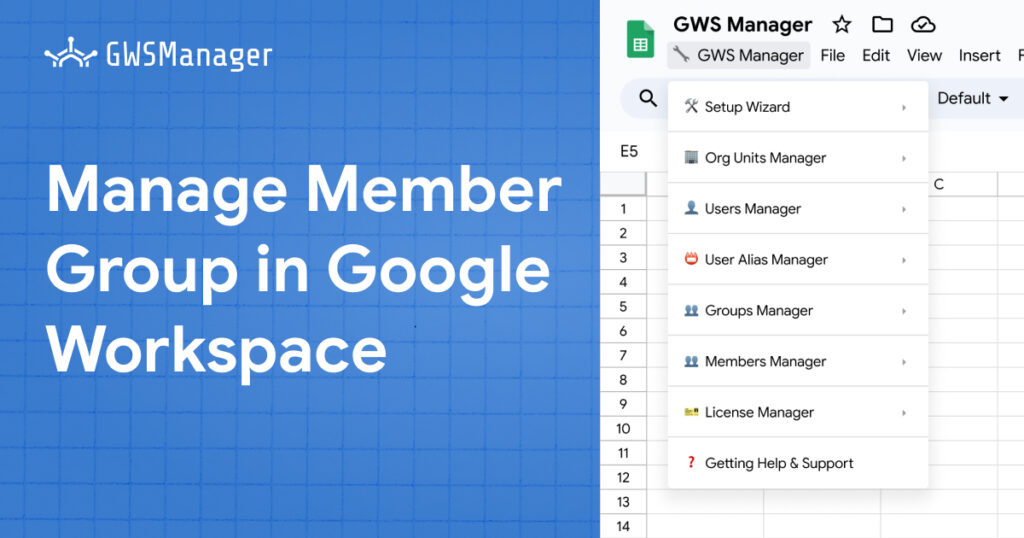Group members in Google Workspace play a critical role in how teams communicate, collaborate, and access resources. Keeping group memberships up to date is essential for effective team management, ensuring that each group has the right members with the appropriate roles. GWS Manager integrates with Google Sheets to simplify the process of managing group members, allowing administrators to add, remove, and export member lists quickly. In this guide, we’ll explore how to use GWS Manager to manage group memberships effectively.
Why Group Member Management is Important
Effective group member management allows teams to collaborate more efficiently by ensuring that only the right people have access to group resources. It helps in maintaining security, organizing communication channels, and controlling access to shared files, calendars, and other resources. With GWS Manager, managing group members becomes a simple task that can be done directly from Google Sheets, saving time and increasing accuracy.
Using the Group Member Management Function in GWS Manager
GWS Manager’s Group Member Management Function allows administrators to add, remove, and export group members efficiently. Let’s dive into each of these functions.
1. Exporting Group Members
Exporting a list of group members provides a complete view of the current members in each group, their roles, and their types. This feature is ideal for audits, reviews, and updating group memberships as needed.
- Navigate to: GWS Manager > Groups Manager > Export Members.
- Result: This function exports group member data into a Google Sheets tab, showing the following details:
- Group Email: The email address of the group.
- Total Members: The number of members in the group.
- Member Email: The email address of each member.
- Member Role: The role of each member, which could be:
- OWNER: Has the highest permissions, including the ability to delete the group, manage settings, and assign other owners.
- MANAGER: Can manage group settings and roles, but cannot delete the group.
- MEMBER: Has basic permissions, such as viewing and participating in group discussions.
- Member Type: Indicates whether the member is a USER (individual account) or GROUP (nested group).
Tip: Exporting members regularly helps administrators review group memberships and make adjustments as team structures change.
2. Adding Members to a Group
Adding members to groups in GWS Manager is straightforward, whether you need to add new employees to a project team or expand a distribution list.
- Navigate to: Open the Add Members sheet.
- Enter the following details:
- Group Email: The email address of the group to which you are adding members.
- Member Email: The email address of the member (or group) you want to add.
- Member Role: The role you want to assign, which can be OWNER, MANAGER, or MEMBER. If left blank, the default role assigned will be MEMBER.
- Run the Function: Go to GWS Manager > Members Manager > Add Members to add the members to the specified group.
Possible Status Messages:
- Addition Successful: The member was added successfully.
- Missing Fields: Ensure that all required fields are filled out to prevent errors.
Pro Tip: Assign roles carefully to manage permissions within the group. Use the OWNER and MANAGER roles sparingly to limit high-level access.
3. Removing Members from a Group
When users no longer need access to a group, removing them is essential to maintain security and control over group resources. GWS Manager allows administrators to remove multiple members at once, making it easy to keep memberships up to date.
- Navigate to: Open the Remove Members sheet.
- Enter the following details:
- Group Email: The email address of the group from which you are removing members.
- Member Email: The email address of each member (or group) you wish to remove.
- Run the Function: Select GWS Manager > Group Manager > Remove Members to proceed with the removal.
Possible Status Messages:
- Removal Successful: The member was successfully removed from the group.
- Error: Missing required field: memberKey: Indicates that a required field is missing or that the member’s email address is incorrect.
Reminder: Removing a member is irreversible, so double-check the member list before confirming the action.
Roles and Permissions in Google Workspace Groups
When adding or managing members, understanding the different roles in Google Workspace groups is key to ensuring effective permissions:
- OWNER: The group owner has the highest level of control. Owners can delete the group, assign or revoke ownership from others, manage group settings, and export group data. This role is typically reserved for managers or administrators.
- MANAGER: A manager has most of the same permissions as the owner, with the exception of deleting the group. Managers can change membership roles and settings, making this role ideal for team leads or supervisors.
- MEMBER: Members have basic permissions, which usually include viewing and interacting with group discussions and files. This role is best for general users who need access but not administrative control.
Understanding these roles helps administrators assign the right permissions to the right users, keeping groups organized and secure.
Benefits of Using GWS Manager for Group Member Management
With GWS Manager, managing group members becomes faster and more accurate. Key benefits include:
- Bulk Operations: Add or remove multiple members simultaneously, saving time and effort.
- Centralized Management: Track all group members in one place, making it easy to manage group composition.
- Reduced Errors: By using structured sheets and automated processes, administrators can avoid common mistakes that occur with manual member management.
- Quick Auditing: Export group member lists for regular audits to ensure that only authorized users have access to group resources.
The Group Member Management Function in GWS Manager enhances the way administrators manage users within Google Workspace groups. By enabling direct control over adding, removing, and exporting members from Google Sheets, GWS Manager simplifies the task of group member management. This tool is invaluable for keeping team memberships organized and up-to-date, ensuring that groups are secure and ready for collaboration. With GWS Manager, you can save time while ensuring accuracy and control in Google Workspace.