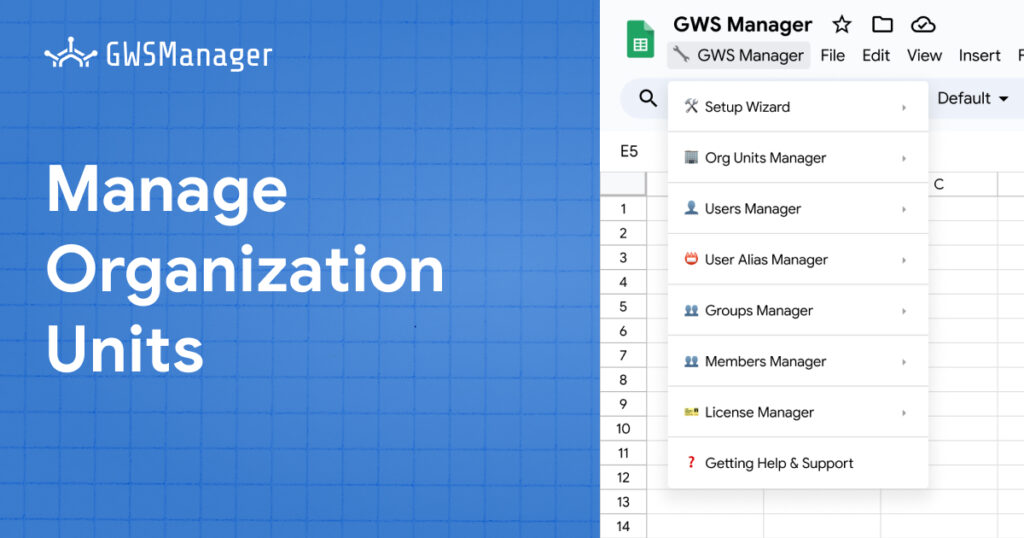Organizational Unit (OU) management is a critical feature for any Google Workspace administrator. OUs allow you to structure users within your organization, applying specific policies and settings based on departmental or functional needs. With GWS Manager, managing OUs becomes even more streamlined, thanks to its integration within Google Sheets. This guide explores how you can use GWS Manager to effortlessly manage OUs—whether you need to create, update, delete, or export them.
Why Manage Organizational Units (OUs)?
Organizational Units in Google Workspace provide a hierarchy-based approach to manage users. By grouping users into OUs, administrators can assign customized settings, policies, and access controls based on department, team, or other organizational structures. This setup is ideal for keeping your Google Workspace environment secure, efficient, and easy to manage.
Getting Started with OU Management in GWS Manager
The OU Management Function in GWS Manager allows you to perform several essential actions directly in Google Sheets. Here’s how each function works:
1. Exporting a List of Organizational Units
Exporting the list of OUs provides a clear view of the existing organizational structure. Here’s how to do it:
- Navigate to: GWS Manager > Org Unit Manage > Export Org Unit.
- Result: This function exports the current list of OUs, including detailed information such as:
- Org Unit Id: A unique, immutable identifier for each OU.
- Org Unit Path: The full path to the OU, starting with “/” to indicate the root.
- Name: The name assigned to the OU.
- Description: An optional description for each OU.
- Parent Org Unit: The parent OU to which this unit belongs, often indicated by “/” for the root OU.
Tip: Exporting OUs is particularly useful when planning organizational changes, as it provides a comprehensive view of the existing structure.
2. Creating Multiple OUs Simultaneously
With GWS Manager, you can create multiple OUs in one go, saving time and reducing the chance of errors.
- Navigate to: Open the Create Org Unit sheet.
- Enter the following details:
- Org Unit Name: Enter the desired name of the OU (without special characters like “/”).
- Description: Optionally, add a description for each OU.
- Parent Org Unit: Specify the parent OU, using “/” as a separator if the new OU belongs within another (e.g., “/A/B”).
- Run the Function: Go to GWS Manager > Org Unit Manage > Create Org Unit.
Possible Status Messages:
- Creation successful: Indicates that the OU was successfully created.
- Error: Invalid Parent Orgunit Id: Parent OU not found or invalid.
- Error: Invalid OU Name: OU name contains unsupported characters (e.g., “/”).
- Error: Request rate higher than configured: Request rate exceeded; retry the process.
- Error: Invalid OU Id: The specified OU may already exist or is invalid.
Pro Tip: When creating nested OUs, ensure that all parent units exist to avoid errors.
3. Updating Existing Organizational Units
If you need to make changes to an existing OU, GWS Manager lets you update details effortlessly.
- Step 1: First, export the list of OUs to get an updated view.
- Step 2: Open the Update Org Units sheet and input the updated information.
- Copy the Org Unit Id: Make sure the Org Unit Id remains unchanged as it is unique to each OU.
- Modify Other Fields: Update fields like the OU’s name or description as needed.
- Run the Function: Go to GWS Manager > Org Unit Manage > Update Org Unit.
Possible Status Messages:
- Update successful: The OU was updated without issues.
- Error: Invalid Parent Orgunit Id: Specified parent OU not found.
- Error: Invalid OU Name: OU name contains unsupported characters.
- Error: Request rate higher than configured: Exceeded request limit; try again.
- Error: Invalid OU Id: The specified OU may already exist or is invalid.
Reminder: Never modify the Org Unit Id when updating, as this unique identifier links the OU to its original data.
4. Deleting Organizational Units
GWS Manager simplifies deleting multiple OUs in a single operation, but remember that deleted OUs cannot be recovered.
- Step 1: Export the list of OUs to see which units you plan to delete.
- Step 2: Open the Delete Org Units sheet and enter the Org Unit Ids of OUs you want to remove.
- Run the Function: Select GWS Manager > Org Unit Manage > Delete Org Unit.
Possible Status Messages:
- Deletion successful: The OU was deleted.
- Error: Cannot delete OrgUnit with following members: Users: The OU contains members that must be reassigned before deletion.
- Error: Bad Request: Invalid request; double-check entries.
Warning: Deleting an OU with active members will return an error. Ensure all users within an OU are moved before proceeding with deletion.
The Organizational Unit Management function in GWS Manager brings efficiency and precision to the process of organizing and managing Google Workspace. With tools to export, create, update, and delete OUs, administrators can build and adjust their organization’s structure quickly and directly from Google Sheets. Each function in GWS Manager is designed to provide administrators with control and flexibility, ensuring that your Google Workspace structure reflects the needs of your team.