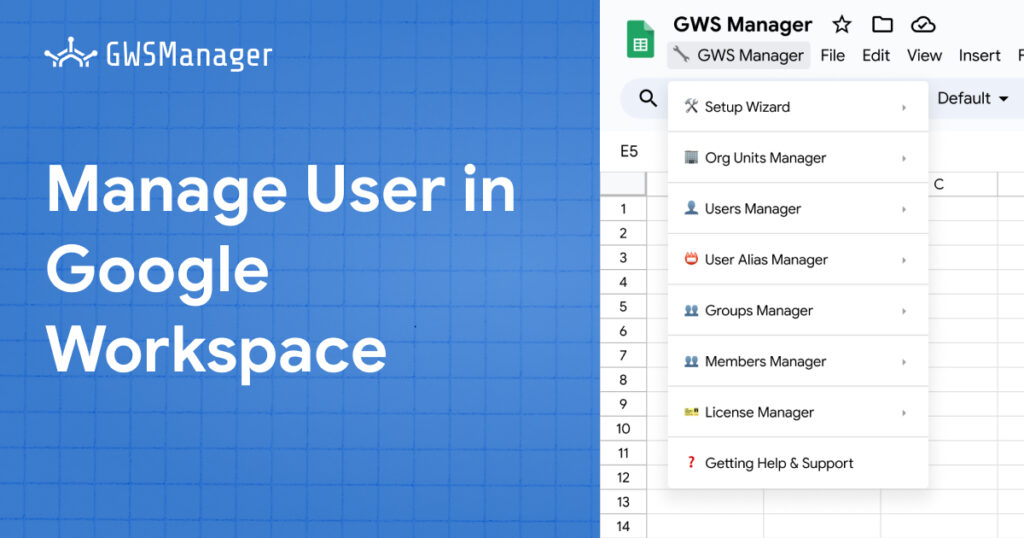User management is a fundamental responsibility for any Google Workspace administrator. Ensuring that user accounts are correctly configured, organized, and maintained is critical for efficient and secure workspace operations. GWS Manager integrates directly into Google Sheets, providing a streamlined approach to managing users across your organization. This guide explores how you can use GWS Manager to efficiently handle user accounts, including tasks like creating, updating, suspending, and deleting users.
Why Effective User Management Matters
In Google Workspace, user management encompasses setting up accounts, managing permissions, and ensuring secure access to resources. Properly structured user accounts enable administrators to maintain control, assign relevant permissions, and safeguard organizational data. GWS Manager’s user management feature makes it simple to carry out these tasks directly within Google Sheets, saving time and increasing accuracy.
Getting Started with User Management in GWS Manager
With the User Management Function in GWS Manager, administrators can perform multiple essential tasks directly from a Google Sheets interface. Let’s dive into each of these functions.
1. Exporting the Current User List
Exporting the current user list provides a clear view of all active accounts, allowing administrators to analyze and update user data efficiently.
- Navigate to: GWS Manager > User Manager > Export User.
- Result: This function exports all user data into a Google Sheets tab, displaying key information like:
- First Name and Last Name: The user’s full name.
- Primary Email: The user’s main email address.
- Org Unit: The Organizational Unit to which the user belongs.
- User Status: Indicates whether the user is active or suspended.
- Last Login: Date and time of the last login.
- 2SV Enforced and 2SV Enrolled: Details about two-step verification status.
- Domain Name: The domain associated with the account.
- Creation Date: The date when the account was created.
Tip: Exporting a user list is ideal for auditing purposes, as it provides a snapshot of all users and their current status.
2. Creating New Users
Creating multiple users at once can be time-consuming, but GWS Manager simplifies this process by allowing batch user creation directly in Google Sheets.
- Navigate to: Open the Create Users sheet.
- Enter the following details:
- First Name and Last Name: The user’s name.
- Primary Email: The main email address for the user.
- Org Unit: Specify the OU path for the user, starting with “/”. Leave blank to assign the default root OU.
- Password: Set an initial password for the user (they will be prompted to change it upon first login).
- Run the Function: Go to GWS Manager > User Manager > Create User to generate the accounts.
Possible Status Messages:
- Success: User creation was successful.
- Error: Domain not found: The specified domain is invalid or does not exist.
- Error: Invalid OU ID: The specified OU is not valid or does not exist.
- Missing Fields: Some required fields are empty; complete these and try again.
Pro Tip: When creating users in bulk, ensure that all details are accurate to avoid errors during creation.
3. Renaming User Accounts
If a user’s primary email needs updating, GWS Manager allows administrators to rename accounts quickly.
- Navigate to: Open the Rename Users sheet.
- Enter the following details:
- Current Username: The existing email address (e.g., [email protected]).
- New Username: The new email address (e.g., [email protected]).
- Run the Function: Select GWS Manager > User Manager > Rename User to process the change.
Possible Status Messages:
- Rename Successful: The email was updated successfully.
- Error: Resource Not Found: The specified user does not exist.
- Error: Invalid Input: The new email format is incorrect or unsupported.
- Missing Fields: Ensure all fields are filled correctly.
Reminder: Always double-check email addresses to avoid sending emails to unintended recipients.
4. Updating User Information
Keeping user data updated is crucial, and GWS Manager makes this easy by allowing batch updates for details like name, department, job title, and more.
- Navigate to: Open the Update Users sheet.
- Enter the following details (only update the fields you need; empty cells will not change existing data):
- Primary Email: The email of the user you wish to update.
- Password: A new password for the user.
- First Name and Last Name: Updated user name.
- Org Unit: Specify a new OU if needed.
- Additional Details: Include fields like Employee ID, Department, Title, Location, Secondary Email, and Phone.
- Run the Function: Go to GWS Manager > User Manager > Update User.
Possible Status Messages:
- Update Successful: The user information was successfully updated.
- Error: Invalid Input: Incorrect data format or OU path.
- Missing Fields: Required fields are incomplete; review and fill all necessary information.
Note: Updating multiple fields at once is a great way to streamline data corrections across large groups of users.
5. Suspending and Unsuspending Users
To manage account security, administrators may need to suspend or unsuspend accounts based on activity or role changes.
- Suspending Users:
- Go to the Suspend Users sheet, enter the User Primary Email Id for the users to be suspended, and select GWS Manager > User Manager > Suspend User.
- Status Messages:
- Suspension Successful: The user is suspended.
- Error: User Not Found: The specified user does not exist.
- Unsuspending Users:
- In the Unsuspend Users sheet, enter the email addresses, then select GWS Manager > User Manager > Unsuspend User.
- Status Messages:
- Unsuspension Successful: The user is now active.
- Error: User Not Found: Verify the email address and try again.
Tip: Suspension and unsuspension actions are useful for managing temporary access without permanently deleting user data.
6. Deleting Users
When it’s time to remove users permanently, GWS Manager allows bulk deletion with ease.
- Navigate to: Open the Delete Users sheet.
- Enter the following details:
- User Primary Email Id: Specify the email addresses of the users to delete.
- Run the Function: Select GWS Manager > User Manager > Delete User to proceed.
Possible Status Messages:
- Deletion Successful: The user was successfully deleted.
- Error: User Not Found: The specified email does not exist.
Warning: Deleted users cannot be recovered. Ensure all data is backed up if needed.
7. Exporting Deleted Users
If you need a record of users that were recently deleted, GWS Manager can provide this for auditing purposes.
- Navigate to: GWS Manager > User Manager > Export Deleted Users.
- Result: This function exports a list of recently deleted users (within 20 days), showing details like:
- Primary Email: The user’s main email address.
- User Key: A unique identifier for the user.
- Full Name: The user’s full name.
- Creation Date: The date the account was created.
- Deletion Date: The date the account was deleted.
Note: Exporting deleted users is helpful for tracking account removals and ensuring compliance with organizational policies.
The User Management Function in GWS Manager transforms user administration in Google Workspace, making it possible to manage large user lists directly within Google Sheets. From creating accounts to managing user information and suspending access, GWS Manager provides all the tools administrators need to stay organized and efficient. With these features, you can simplify user management and ensure your Google Workspace environment runs smoothly.
8. Undelete User
Sometimes, a user account may need to be restored after deletion. GWS Manager makes it simple to undelete users who were recently removed, provided their account still falls within the recovery window.
- Navigate to: Open the Undelete Users sheet.
- Enter the following details:
- User Primary Email Id: The primary email of the user to be restored.
- User Key: A unique identifier for the user, which you can find in the Export Deleted Users sheet if previously exported.
- Org Unit: Specify the Organizational Unit (OU) for the restored user. Use the “/” format to denote the OU path (e.g., “/Sales”). If left blank, the user will be restored to the default root OU.
- Run the Function: Go to GWS Manager > User Manager > Undelete User to initiate the recovery process.
Possible Status Messages:
- Undeletion Successful: The user has been restored successfully.
- Error: Invalid OU ID: The specified OU does not exist or is incorrectly formatted.
- Error: Entity already exists: The email address already exists, likely because it was recreated after deletion.
- Missing Fields: Ensure all required fields are filled correctly.
Note: Restoring deleted users is a valuable feature for accidental deletions or situations where user data needs to be recovered. Be mindful that this process only works if the user account is within Google Workspace’s recovery period.