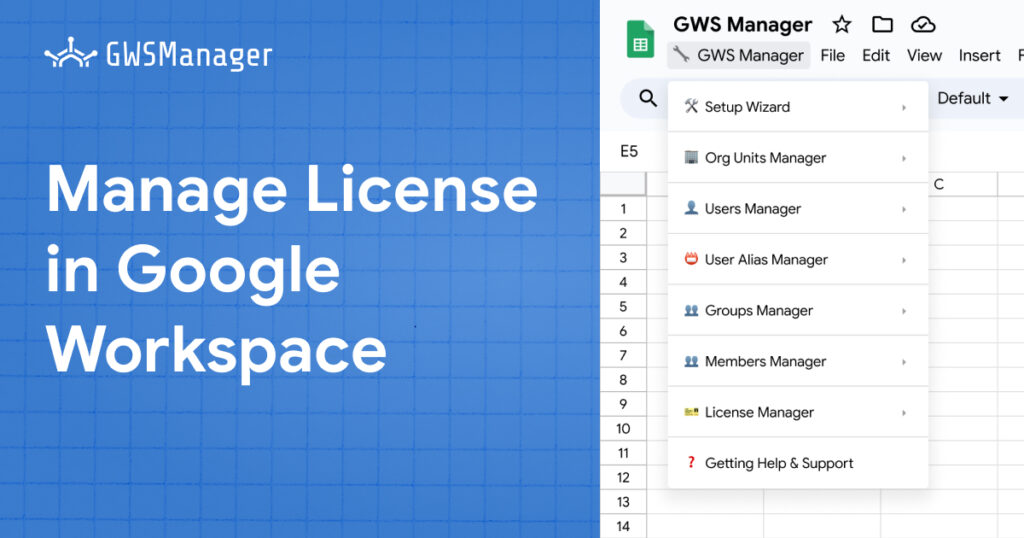Efficient license management is crucial for administrators looking to optimize costs and ensure proper access in Google Workspace. GWS Manager offers an intuitive way to manage licenses directly from Google Sheets, enabling administrators to assign, unassign, and export license data. This guide will walk you through how to use GWS Manager’s license management features to streamline your organization’s license allocations in Google Workspace.
Why License Management Matters in Google Workspace
Effective license management helps organizations control costs by ensuring that each user has the right type and level of access to Workspace tools. From tracking existing licenses to quickly reallocating unused ones, license management allows administrators to maintain compliance and keep budget allocations under control. GWS Manager brings these capabilities into Google Sheets, making it easier than ever to manage licenses in bulk.
Using the License Management Function in GWS Manager
With GWS Manager’s License Management Function, administrators can export current license data, assign licenses to users, and unassign licenses as needed—all within Google Sheets. Here’s how each feature works.
1. Exporting License Data
Exporting license data provides a detailed overview of current license allocations, allowing administrators to track and optimize license usage across the organization.
- Navigate to: GWS Manager > License Manager > Export Users Licenses.
- Result: This function exports a list of active licenses into a Google Sheets tab, displaying key details such as:
- Primary Email: The main email address of the licensed user.
- Full Name: The full name of the user.
- Org Unit: The Organizational Unit to which the user belongs.
- Last Login: The date and time of the user’s most recent login.
- User Status: Whether the user is active or suspended.
- Product Group: The product category associated with the license.
- SKU Name: The specific license type (SKU) assigned to the user.
- Product ID and SKU ID: Unique identifiers for the license product and SKU.
Tip: Exporting license data regularly allows administrators to monitor usage trends and optimize costs by reallocating unused licenses.
2. Assigning Licenses to Users
Assigning licenses in bulk is made simple with GWS Manager, allowing administrators to provide users with access to essential Google Workspace services in one operation.
- Navigate to: Open the Assign Users Licenses sheet.
- Enter the following details:
- Primary Email: The email address of the user to whom you want to assign a license.
- License Type: Select the license type (SKU) from the available options that you wish to assign.
- Run the Function: Go to GWS Manager > License Manager > Assign Users Licenses to assign licenses to the specified users.
Possible Status Messages:
- Assign Successfully: License was assigned successfully.
- Error: Invalid userId: The specified email address is incorrect or does not exist in the domain.
- Missing Fields: Ensure that all required fields are complete before running the function.
Pro Tip: Double-check the email and license type before running the function to prevent accidental license assignment errors.
3. Unassigning Licenses from Users
When users no longer need access to certain Google Workspace tools, unassigning their licenses frees up those resources for reallocation. GWS Manager enables bulk unassignment, making it easy to manage licenses across multiple users.
- Navigate to: Open the Unassign Users Licenses sheet.
- Enter the following details:
- Primary Email: The email address of the user from whom you wish to remove the license.
- License Type: Select the license type (SKU) you wish to unassign.
- Run the Function: Go to GWS Manager > License Manager > Unassign Users Licenses to remove the licenses.
Possible Status Messages:
- Unassign Successfully: The license was successfully removed.
- Error: Invalid userId: The user’s email address is incorrect or does not exist.
- Missing Fields: Check that all fields are correctly filled in to prevent issues during unassignment.
Reminder: Unassigning licenses is permanent, so be sure to review user details carefully before proceeding.
Best Practices for License Management with GWS Manager
Using GWS Manager for license management comes with several advantages. Here are some best practices to make the most of this functionality:
- Regular Audits: Export license data frequently to review allocations, identify unused licenses, and optimize costs.
- Batch Assignments: Use bulk assignment to onboard new users with essential licenses quickly, reducing setup time.
- Automate License Reallocation: When users no longer require licenses, unassign them promptly to avoid wasted resources.
- Track Product IDs and SKUs: Maintain a reference list of Product IDs and SKUs to streamline the assignment process and ensure accurate license allocations.
Advantages of Managing Licenses with GWS Manager
GWS Manager simplifies license management by centralizing all tasks within Google Sheets, allowing administrators to:
- Save Time: Perform bulk assignments and unassignments without needing to navigate multiple dashboards.
- Enhance Accuracy: Minimize errors with structured sheets and automated functions.
- Optimize Costs: Reallocate unused licenses efficiently, ensuring that resources are used effectively.
- Track Utilization: Export license data to analyze trends and adjust allocations based on usage.
The License Management Function in GWS Manager is a powerful tool for Google Workspace administrators, providing an efficient way to manage licenses across the organization. From assigning and unassigning licenses to exporting detailed usage data, GWS Manager helps administrators stay organized, save time, and control costs. By integrating license management into Google Sheets, GWS Manager transforms what can be a complex task into a streamlined process, ensuring that every user has the access they need—no more, no less.